Asset Cloning
Objective: Gain an understanding of how to clone an Asset.
Asset Cloning allows for the quick creation of a new Asset which is pre-populated with the core fields, attributes, and Components of the source Asset.
To clone an Asset, navigate to the source Asset to be cloned, and select 'Clone Asset' from the Actions menu.
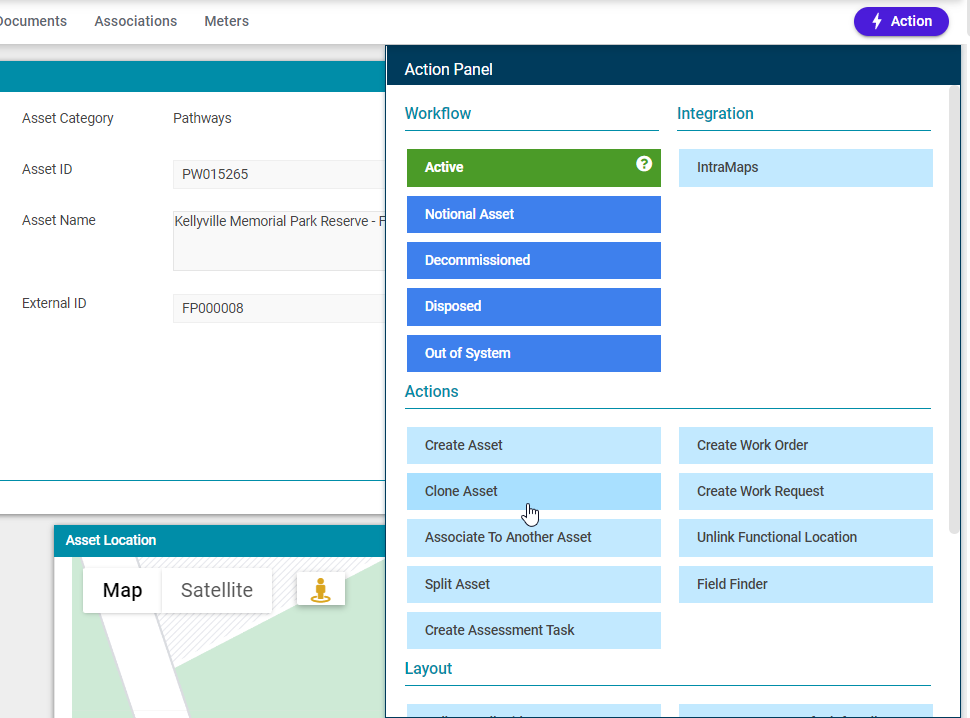
This will open the Clone Asset wizard.
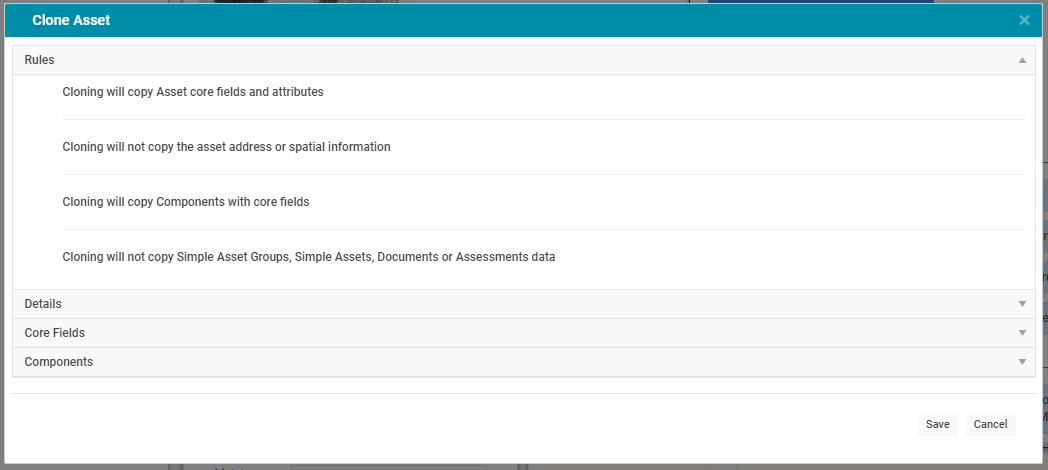
First, the rules that the cloning function uses are shown. Next, click on the Details section to expand the details of the new Asset.
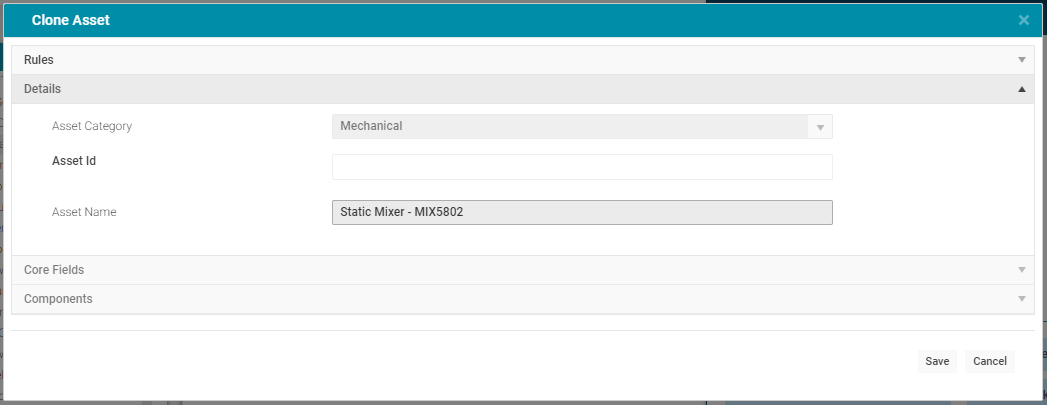
The Asset Category is the same as the source Asset's Category, and cannot be changed. The Asset ID must then be populated (unless Autogenerated IDs are enabled). The Asset Name field is pre-populated with the same name as the source Asset but this can be modified.
Next, click on the Core Fields section to view the new Asset's core fields.
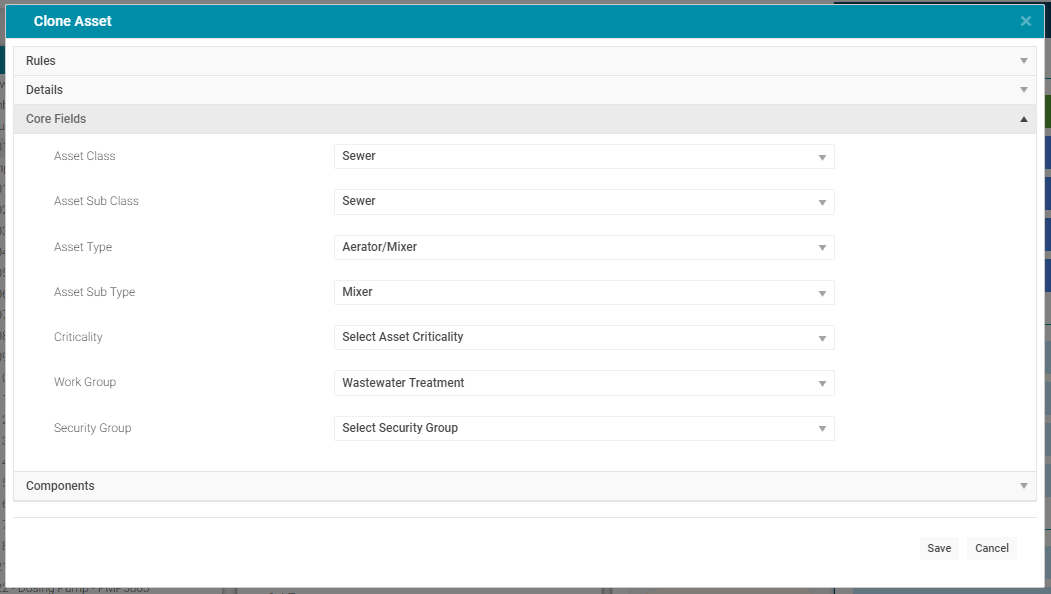
The Core Fields of the new Asset are pre-populated with the same values as the source Asset, and can be modified if required. Next, click on the Components section to view all the Components of the new Asset.
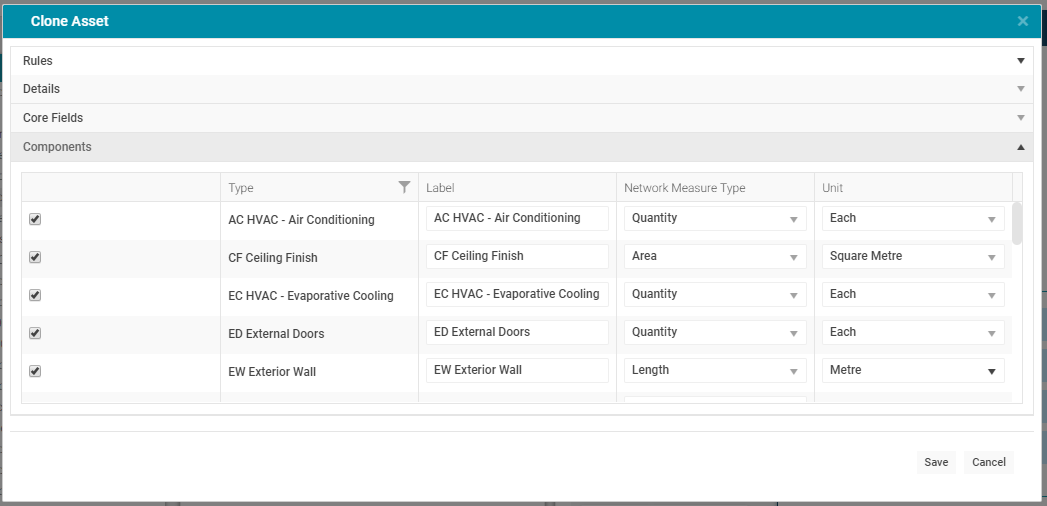
By default, the new Asset will be created with all the same Components as the source Asset, with the same Network Measure Type and Unit. Unwanted Components can be removed using the checkbox, and the Network Measure information can be changed using the drop-down menus.
Click 'Save' to confirm the creation of the new cloned Asset.
